ENG ROOT file for Samsung Android 7 (Nougat) By Asia Telecom India No.1 Mobile Training Institute
The official Android 7.0 Nougat already hit some Samsung devices. Fortunately, the root file of Android Nougat is now available for some devices. So if you are finding a root file to get the root access on your Samsung phone to install the custom recovery, tweak or custom, here is how you can get it
Updated: Here is the list of the ENG_Boot file for those who usually root devices, enable ADB or remove Google Account. ( Download from this link -pass: techzai)
DOWNLOAD:
Samsung Galaxy S8:
Samsung Galaxy S8 Plus:
Samsung Galaxy Note 5:
- N920V_ENG_ROOT_B3-7.0.rar
- N920T_ENG_ROOT_B4_QC6_7.0.rar
- N920P-ENG-ROOT-B3-QC5_7.0.rar
- G920A_ENG_ROOT_6.0.rar
Samsung Galaxy S7 Edge:
- G935V-B4-QA6-QAA-7.0.rar
- G935T-B4-QA6-QAA-7.0.rar
- G935P-B4-QA6-QAA-7.0.rar
- G935F_ENG_ROOT_QD2_7.0.rar
- G935A-B4-QA6-QAA-7.0.rar
Samsung Galaxy S7:
- G930V-B4-QA1-QB1-7.0.rar
- G930T-B4-QA1-QB1-7.0.rar
- G930P-B4-QA1-QB1-7.0.rar
- G930F_ENG_ROOT_B1_QD2_7.0.rar
- G930A-B4-QA1-QB1-7.0.rar
Samsung Galaxy S7 Active:
Samsung Galaxy S6 Edge Plus:
Samsung Galaxy S6 Edge:
- G925V_ENG_BOOT_OG7.rar
- G925T_ENG_ROOT_B5_7.0.rar
- G925P_ENG_ROOtT_B4_7.0.rar
- G925A-ENG-ROOT-6.0.1.rar
Samsung Galaxy S6:
Samsung Galaxy S6 Active:
Samsung Galaxy On5 T-Mobile
Updated: Here is the list of the ENG_Boot file for those who usually root devices, enable ADB or remove Google Account. ( Download from this link -pass: techzai)
HOW TO FLASH THE ROOT FILES ON GALAXY PHONES
Flashing the root file can easily be done by using Odin app. But if you don’t know how to install the root file on your Samsung device, here are steps to install it.
- First, download and install Samsung USB drivers on your computer.
- Next, download the Odin app (v3.13.1) and then extract it.
- Now, download the compatible root file for your Samsung device and extract it to the desktop of your computer
- On your phone, go to Settings > About Phone > Software Info and tap 7 times on Build Number to enable the Developer Options mode. After that, return to Settings and tap on it.
- Now turn on USB Debugging option as well as OEM unlock to flash the root file.
- Next, boot your phone into the Odin mode by pressing Volume Down + Home + Power buttons ( on S8 and S8 Plus, the Bixby button replaces for Home button), then press the Volume Up button to boot it into Odin mode.
7. Connect your phone to the computer and launch the Odin app.
8. Wait for a second so that the COM ID port changes into the blue color.
9. Now, click on AP button and choose the extracted root file.
10. Click on Start button to begin the process. Wait for a minute and your phone will automatically reboot when it’s done.
You have successfully rooted your Samsung phone to install a custom recovery, tweaks, or simply hack a game. If you have any trouble, let’s know in the comment below, we’ll help you out.
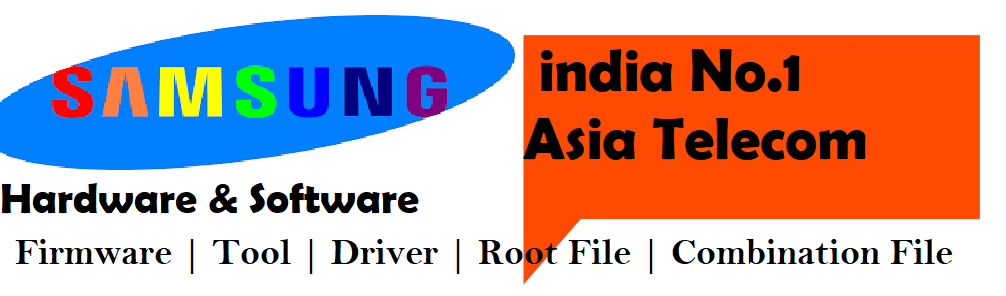





No comments:
Post a Comment